How to create Workflow
Trigger custom workflow when a Document is Parked
Introduction
This document shows step by step process for the creation of workflow, which is triggered whenever a document is parked. Functionality for posting is also covered.
Workflow configuration needed to be done is also explained.
Scenario
- Initiator parks the document.
- Workflow is triggered on ‘COMPLETED’ event.
- It is sent to Finance Officer
- He /she either release the document for payment or reject it.
- Upon release document is sent to Finance Manager.
- That person can view it, post it or reject it.
Notifications
- When workflow is triggered, initiator receives a mail that document has been sent to his supervisor.
- When document is rejected, workflow is set to complete and initiator can be sent a comments mail.
BUSINESS OBJECT USED:
FIPP
WORK FLOW CREATION STEPS
Go to transaction SWDD. Create a new workflow and save it under your package.
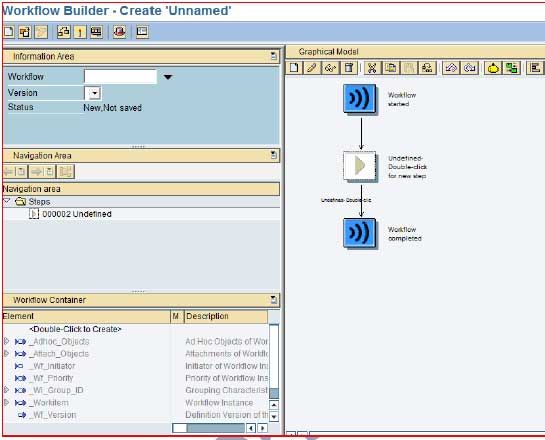
Go to Work flow container and add a new element. The following screen opens.
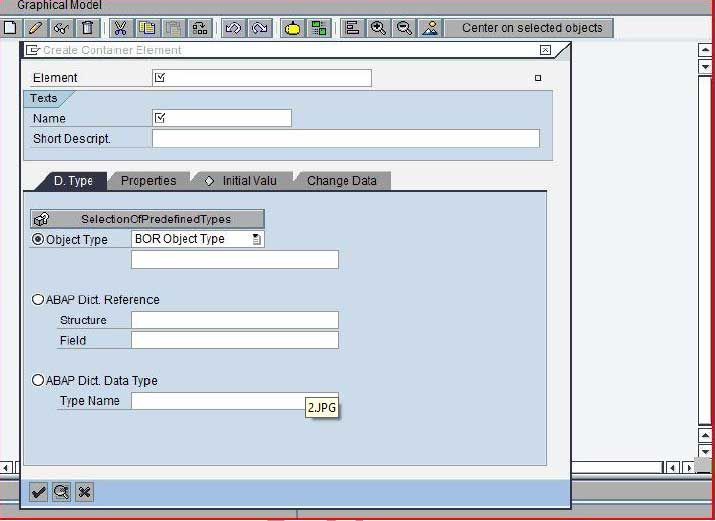
Create a new element ,ZFIPP as we are using BO FIPP.
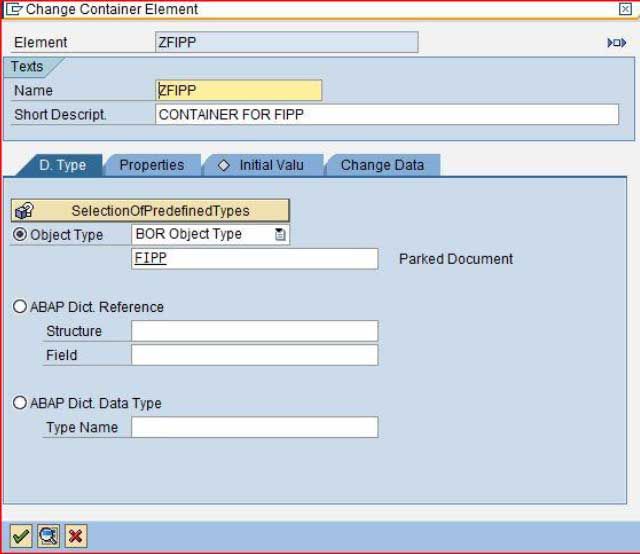
Also set import and export parameters.
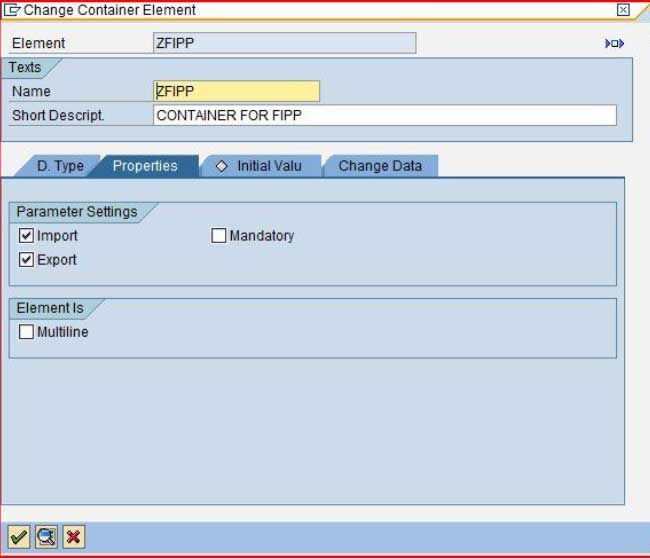
Click on the Basics Data button or press Ctrl-f8 and enter the work flow starting event.
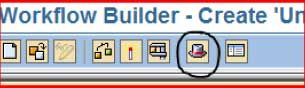
We want the work flow to start on ‘Completed’ event OF FIPP BO.
Activate the triggering event. It will be done thru a Customizing Request.
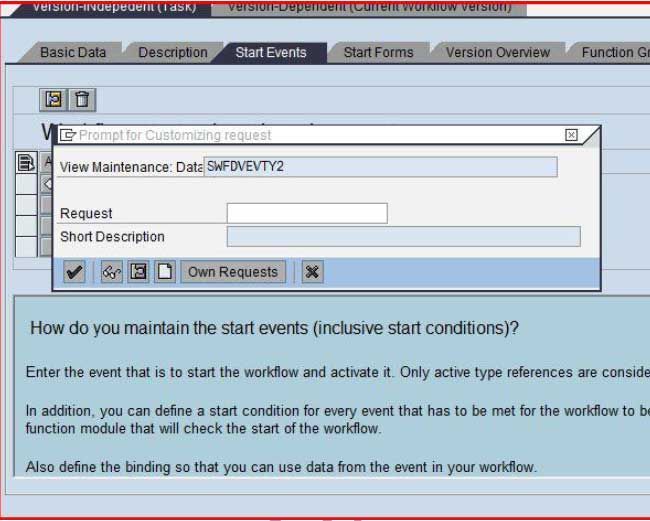
Also generate Automatic Binding.

Both the Activation and Binding buttons should be green by now.
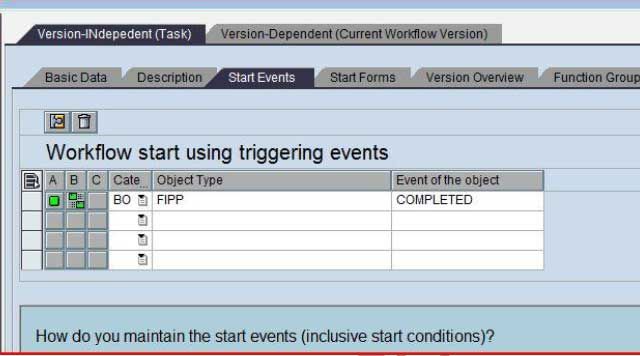
Now our workflow should look like this: Event is successfully configured.
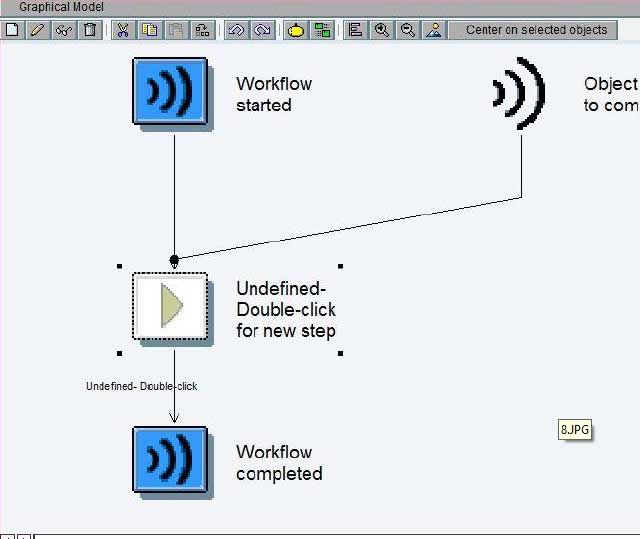
Now we want to send mail to the initiator that document no xxxxx has been sent to his supervisor,
Enter a mail step.
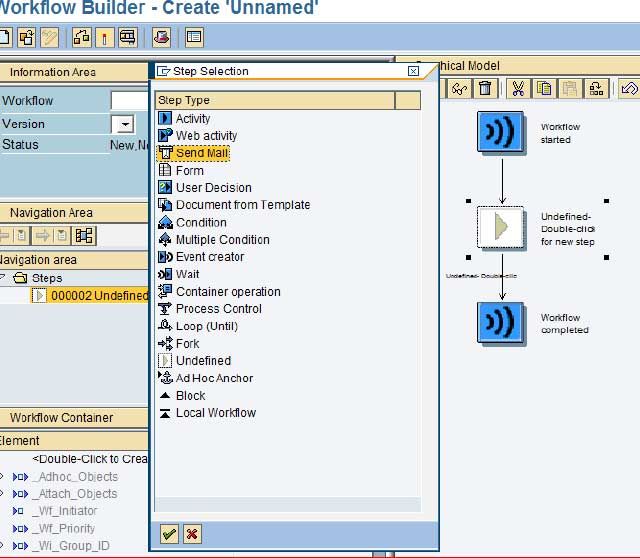
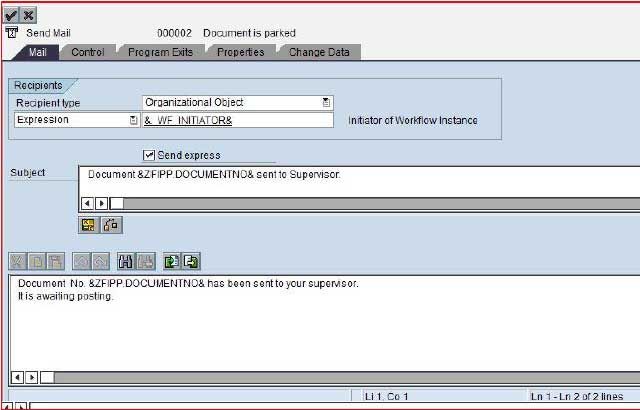
Now we want to add a task which will enable the supervisor to release amount for subsequent posting.
Add a new task. We will use RELEASE method of FIPP BO.
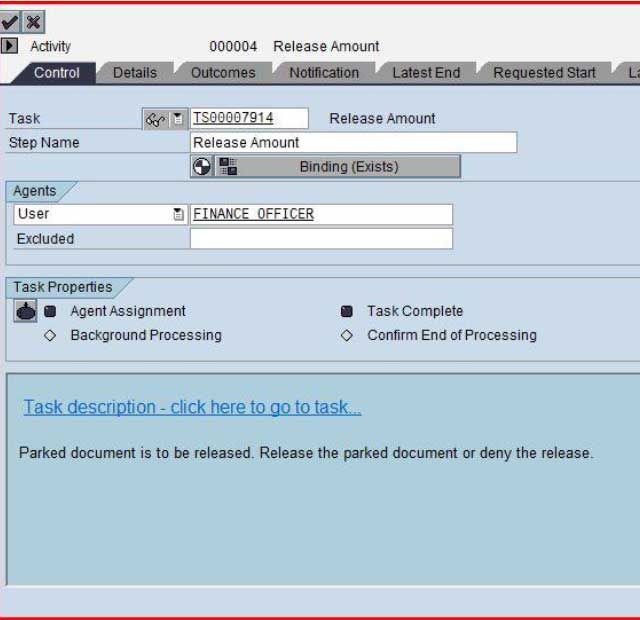
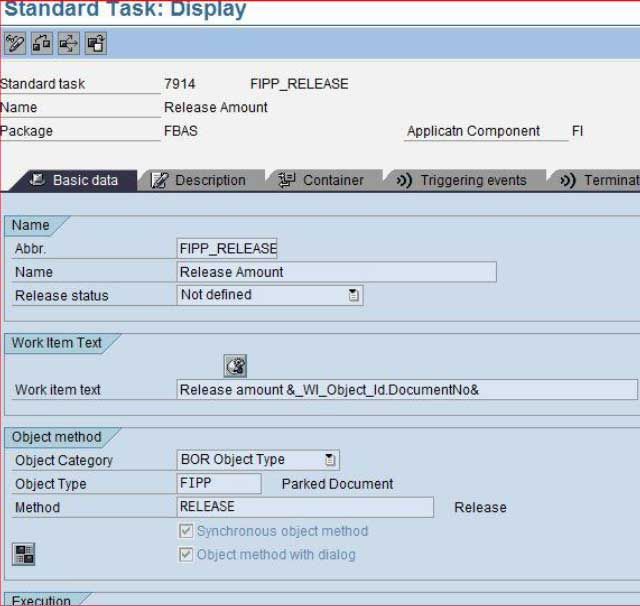
Now our workflow looks like this
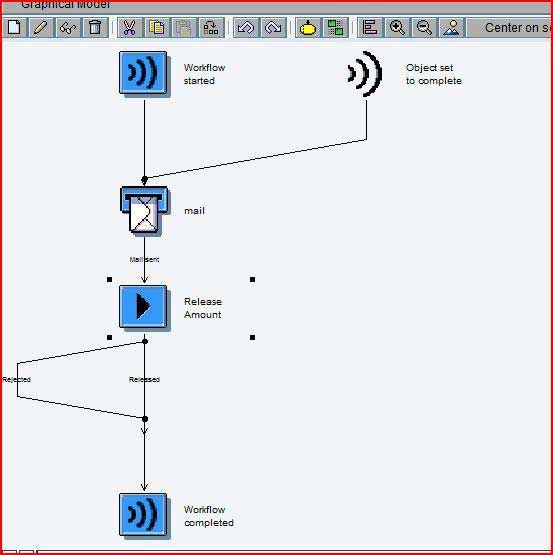
Now on rejection , we want to add a MAIL interface ,so that Supervisor can add some comments on why he is rejecting this document. We will be using standard SAP business workplace mail for this purpose.
On rejection add the following task under a new activity: TS20000139.Also add a process control which will set our workflow to complete.
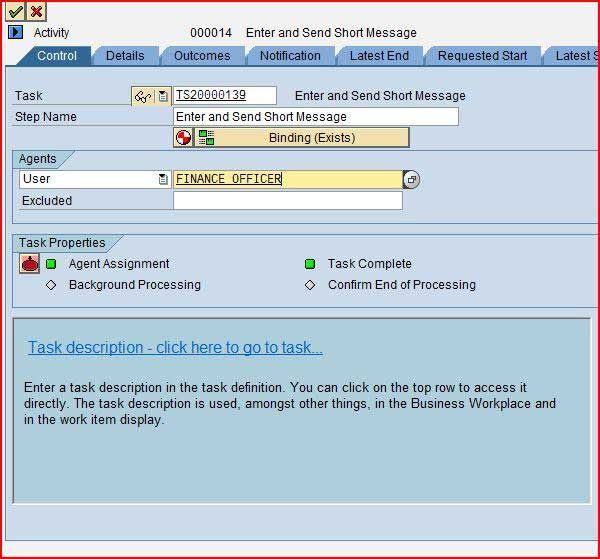
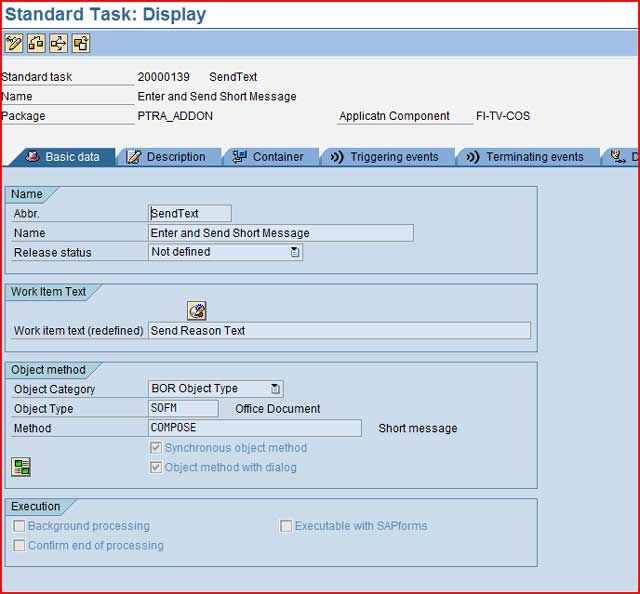
Now our workflow looks like this
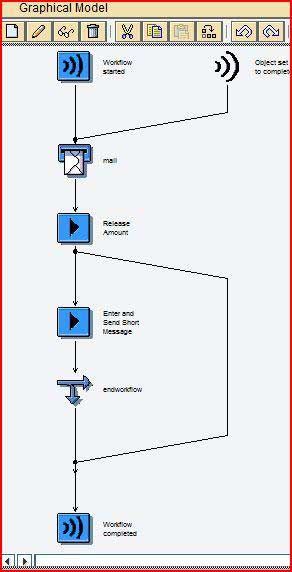
Also add a mail step in rejection to send to initiator a mail that document has been rejected.
Now we will come to the condition that Supervisor releases the payment We need to set a release flag.
Define an element named released. Don’t forget to set its import and export parameters.
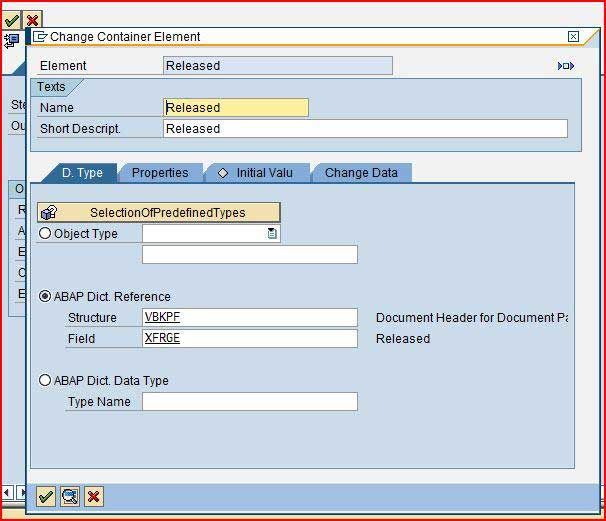
Add a container operation and set the following settings:
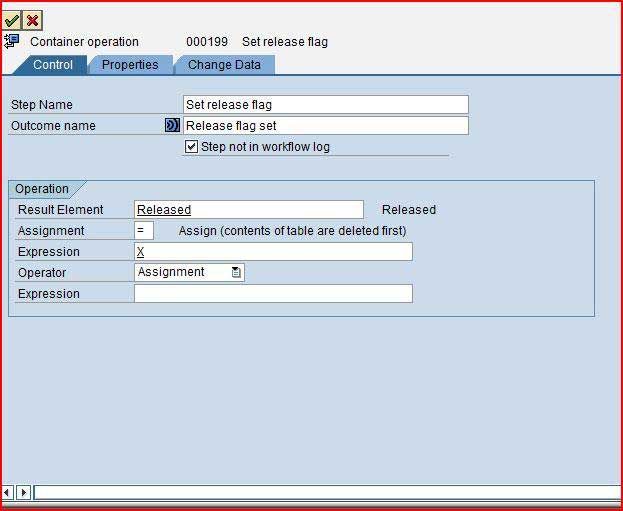
Our workflow now looks like
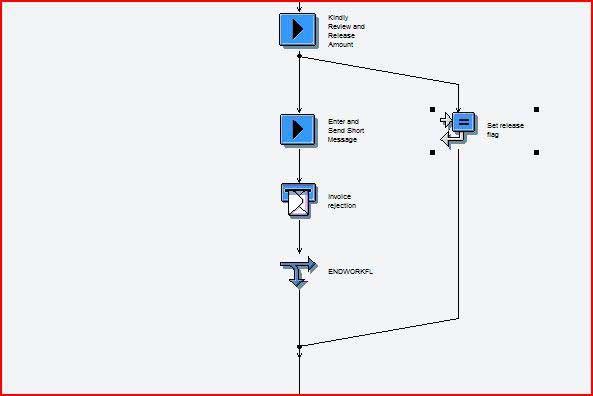
Now that the document is released by the Finance Officer, we will add a User decision step, for the Manager.
The Manager will have the following options.
- View the document
- Reject the document
- Post the document
Lets make a User decision
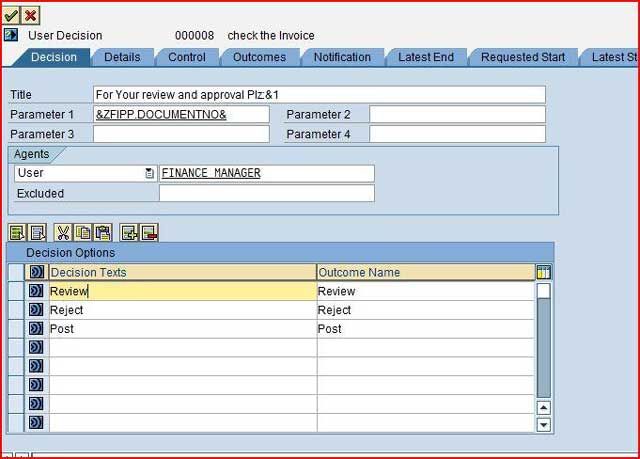
For review add a new activity using the standard method DISPLAY of BO FIPP.
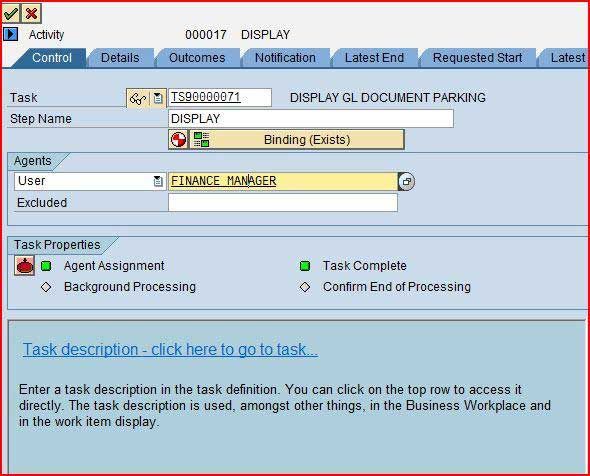
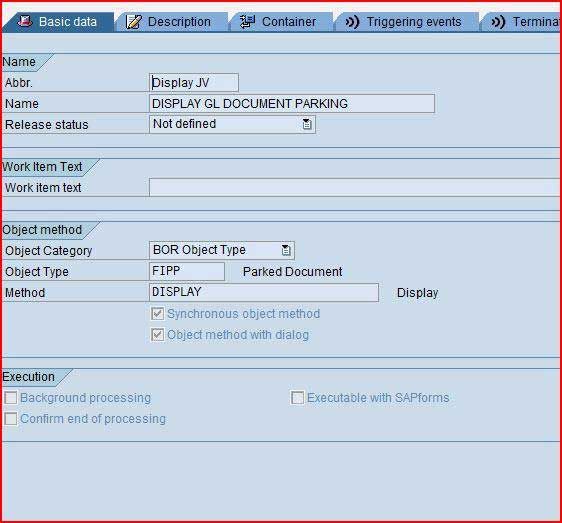
For post add a new activity using the standard method POST of BO FIPP.
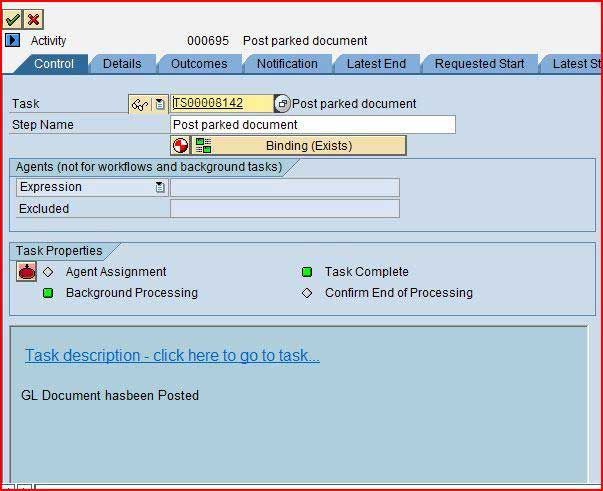
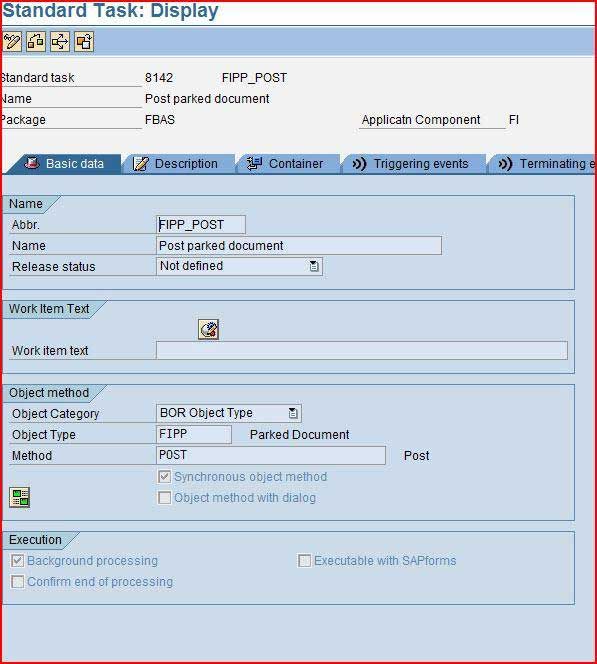
For rejection, use previous done mail step and send mail to initiator that document has been rejected.
The User Decision step looks like now.
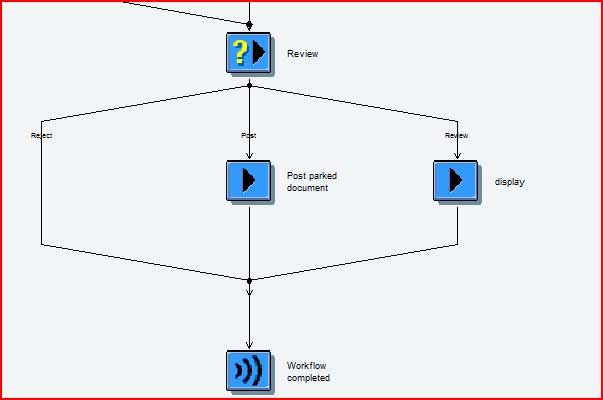
We have now done all the required Work flow tasks and steps.
FI PARKING WORKFLOW CONFIGURATION STEPS
Now we need to configure our Workflow.
Go to Tcode OBWA. Create a new variant.
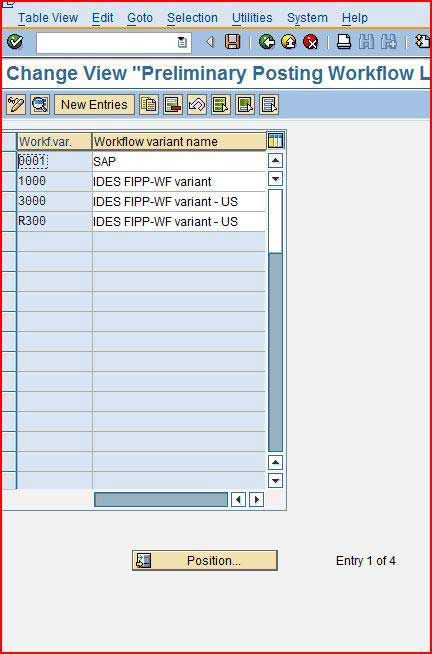
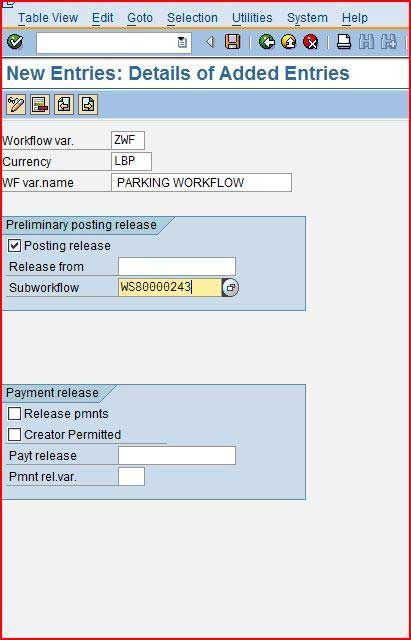
Go to tcode OBWJ to assign your variant to your own company code.
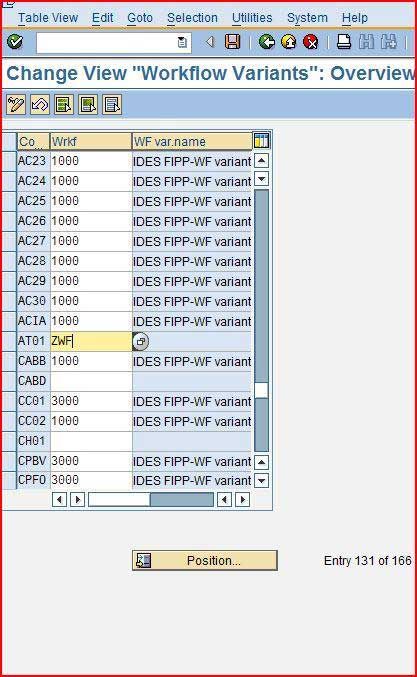
Work flow configuration is now complete. We have created a new variant and registered it to our company code. Our workflow is now ready for testing.
FI PARKING WORKFLOW TESTING
Go to Tcode FV60
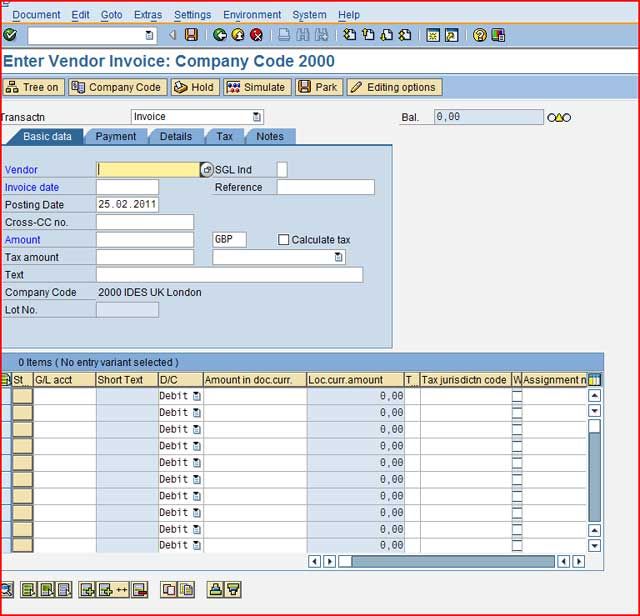
Enter the relevant data and press the Park Button. The document will be parked.

When the USER presses the SAVE AS COMPLETED Button ,the work flow is triggered and he receives the mail.
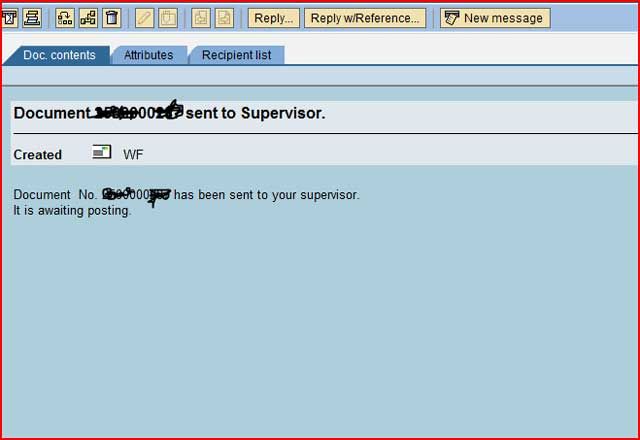
Finance Officer will receive the following work item

He will have option to release or reject the document.
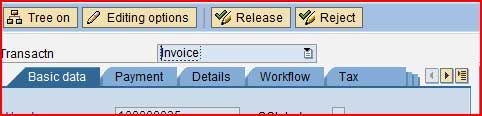
On reject, the following send mail screen is opened for comments purpose.
An automatic notification is also sent to initiator that the document is rejected.
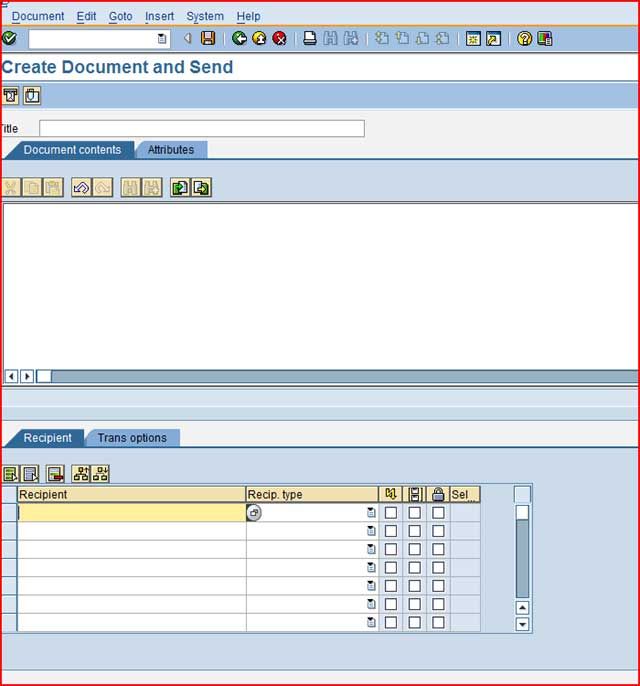
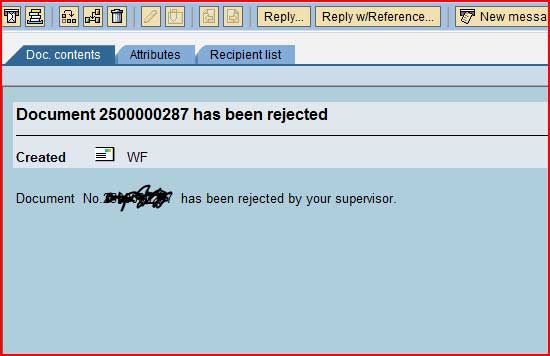
If the Finance Officer ,releases the Document ,the document is sent to Finance Manager who can either post it ,reject it or view it.

Summary:
This sums up our FI Document Parking workflow .We have seen the events to trigger the workflow,release it for payment, mail users ,use BO FIPP methods for posting and display and seen how to configure it.