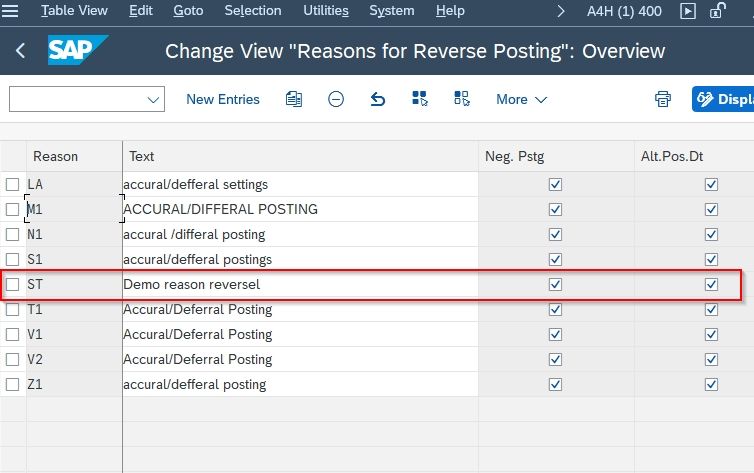This SAP FICO tutorial will guide you to step-by-step process define a new custom Reason for Reversal in your SAP system with proper screenshots.
What is the Reason for Reversal?
Reversal reason in SAP is only a piece of information as to why the document was reversed. Reversal of an incorrect posting in the same period, Reversal of an incorrect posting in the subsequent period, or Reversal of an incorrect document which is an accrual, etc.
How to Define Reason for Reversal in SAP?
Please follow the steps below to define the reason for reversal in your SAP system:
Execute t-code SPRO in the SAP Command Field and press Enter to execute it.
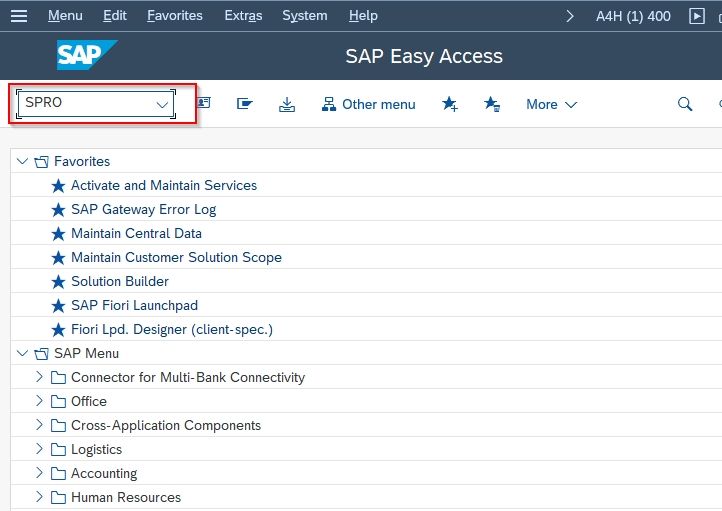
On the next screen click the SAP Reference IMG button to proceed to the next screen.
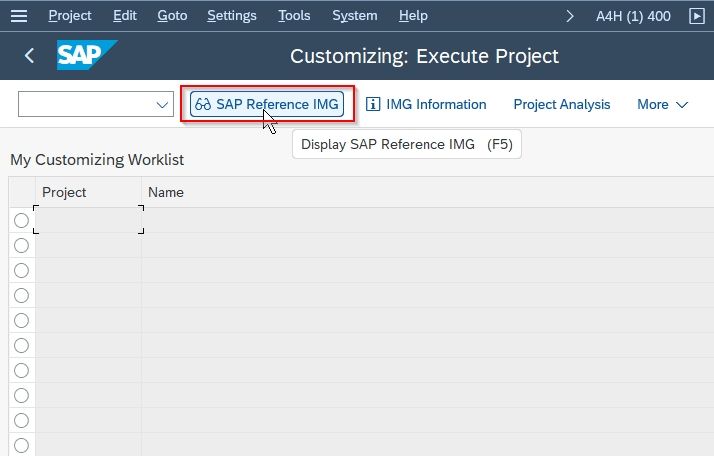
Now navigate to the following SAP IMG path:
Financial Accounting > Account Receivable and Account Payable > Business Transaction > Adjustment Posting/Reversal > Define Reason for Reversal
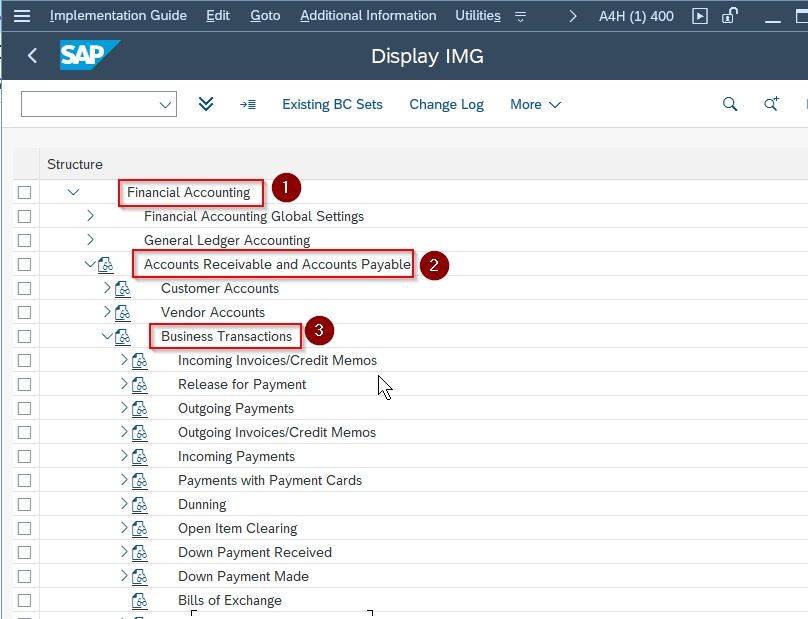
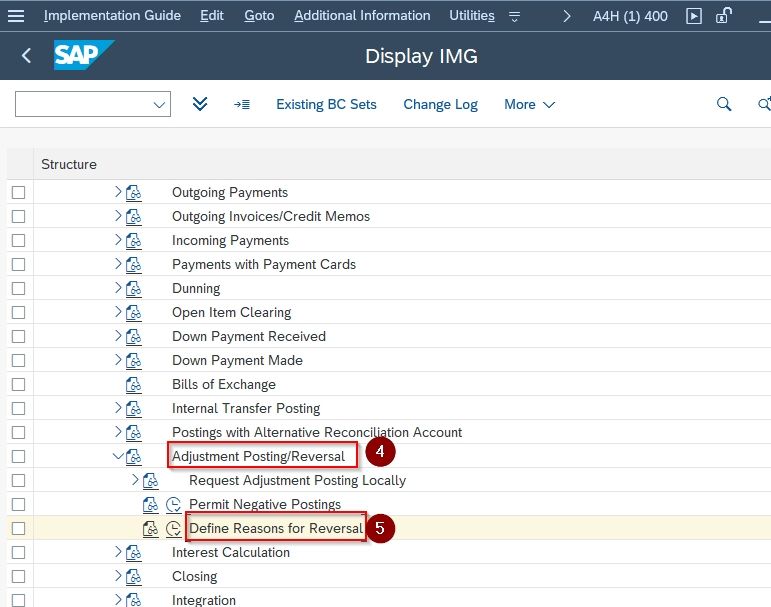
Next on the Change View "Reasons for Reverse Posting": Overview screen you will see a list of previously defined reasons for reversal on your SAP system.
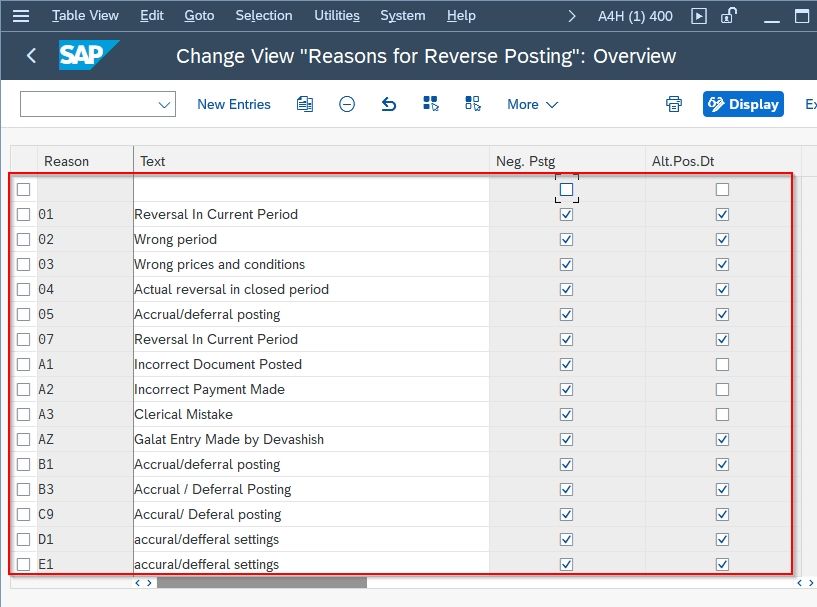
Next, click the New Entries button to define a new reason for reversal in SAP FICO.
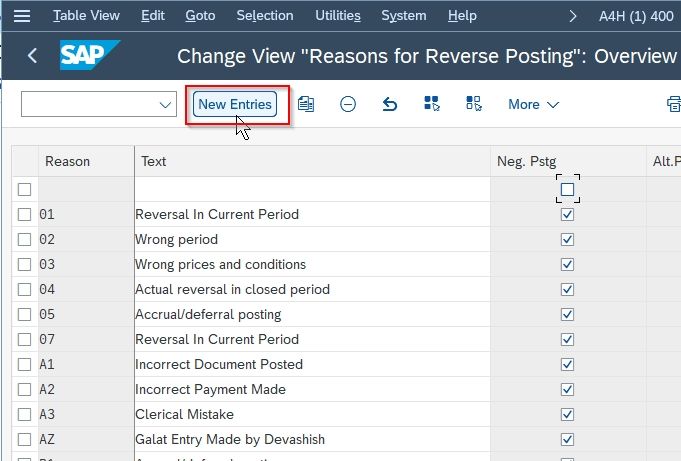
Next, enter the following details to configure the reason for reversal as shown below in the image:
- Reason: two-digit unique code for the new reason for reversal
- Text: Enter a short description for the new reason for reversal
Note: Check the Negative Posting and Alternative Posting Date checkboxes according to your requirement
Why select the negative posting check box?
When the user reverse provision on the 1st day of next month, it shows on the debit side as a negative balance instead of a credit side
Why select the alternative posting date check box?
If this checkbox is not selected by the user then the system will allow us to reverse only on the original posting date. If the user selects this checkbox, the system will allow reversal entry on any date.
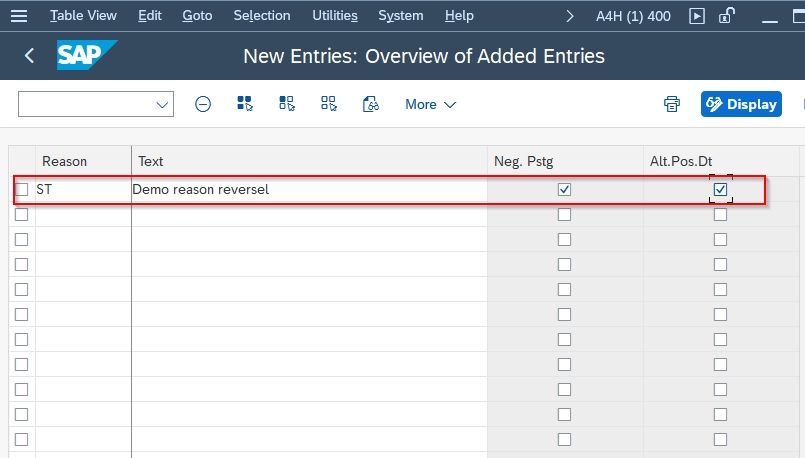
Once all the details have been entered click the Save button to save the new configuration of the reason for reversal.
.jpg)
Now select your Customization Request id and press Enter to go to the next screen.
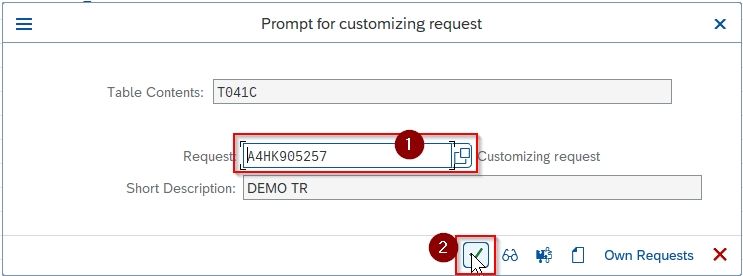
Next, a message Data was saved will be displayed on the bottom of your screen.
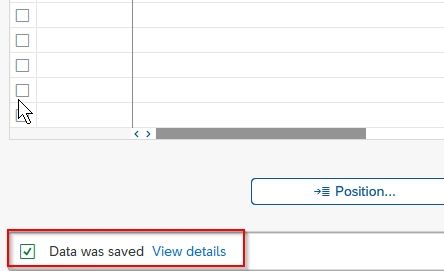
You have successfully defined a new reason for reversal ST in your SAP system.