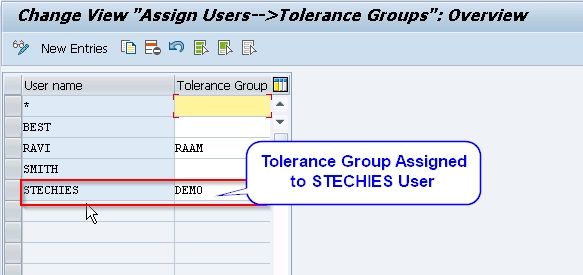What is the Tolerance Group in SAP?
We can define the tolerance group as a set of assigned authorization of users using the SAP ERP software. The tolerance group helps in specifying the group of accounting clerks to determine the amounts granted to post. It is also responsible for setting up the limits for employees and considers the highest amount an employee allowed posting items in a consumer or a vendor account.
The cash discount percentage is also determined using the Tolerance group where the operator can set in a line item along with the highest permitted tolerance for payment differences for the employee. In financial accounting, the SAP tolerance gets divided into 3 groups.
Types of Tolerance Groups in SAP FI
There are three types of tolerance group in SAP:
- For Employees
- For G/L accounts
- For Customers/Vendors
Why we Need a Tolerance Group?
The tolerance group facilitates the users to process a purchase with the payment difference of losses and gains defining as per the tolerance group set up for customers and vendors in an SAP system. Once we define the tolerance group, employees can determine the following things -
- The maximum number of documents the employee has the authority to post
- The highest quantity an employee can insert as a line item in a vendor-customer account
- The cash discount percentage an employee can confer in a line item
- The adequate tolerances require for different payments for the employee
How to Define Tolerance Group for Employees?
Please follow the steps below to define tolerance group for employees:
Step-1: Execute t- code OBA4 in the SAP command field.
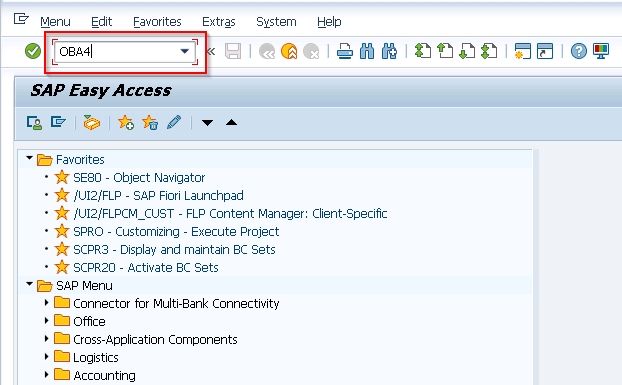
(OR)
Execute t-code SPRO in the SAP command field.
.jpg)
Next, click the SAP Reference IMG button.
.jpg)
Navigate to the following SAP Menu Path:
SAP Customizing Implementation Guide → Financial Accounting → Document → Tolerance Group→ Define Tolerance groups for Employees.
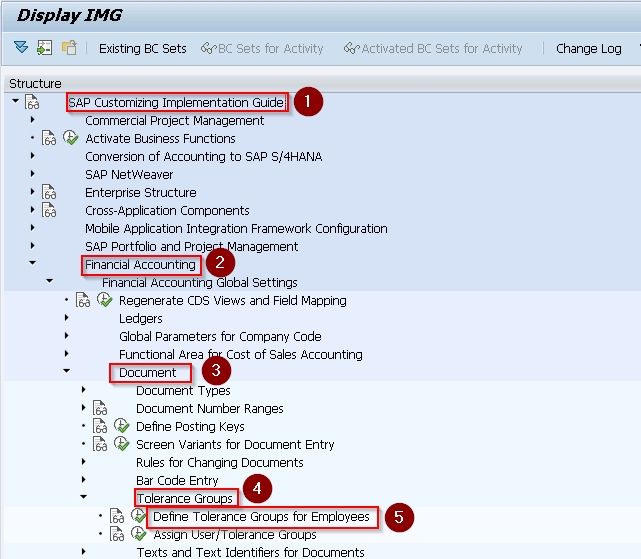
Step-2: Now on the next screen, click on the New Entries to create a new tolerance group.
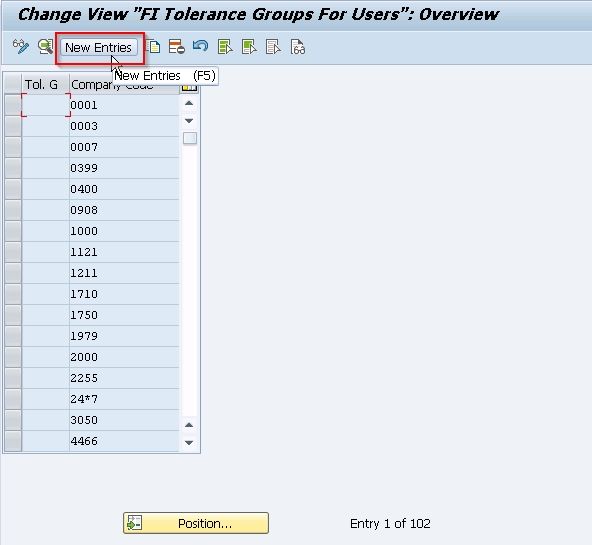
Step-3: Now in the next screen enter the following details:
- Tolerance Group – Enter the tolerance group name (Optional)
- Company Code – Enter the company code for which you want to create a tolerance group.
- Amount per Document - Enter the maximum amount allowed to an employee for the document
- Amount per Open Item account item – Enter maximum amount allowed to employee per line item
- Cash discount per line item – Enter the maximum allowed to an employee for cash discount
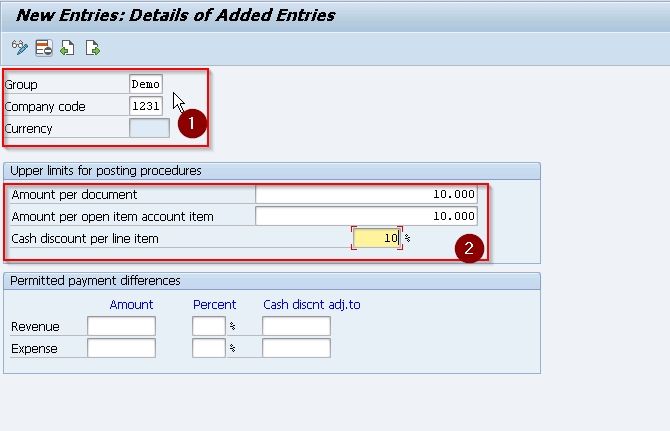
Step-4: After adding all the data appropriately, click the Save icon or press Cntrl+S to save the document.
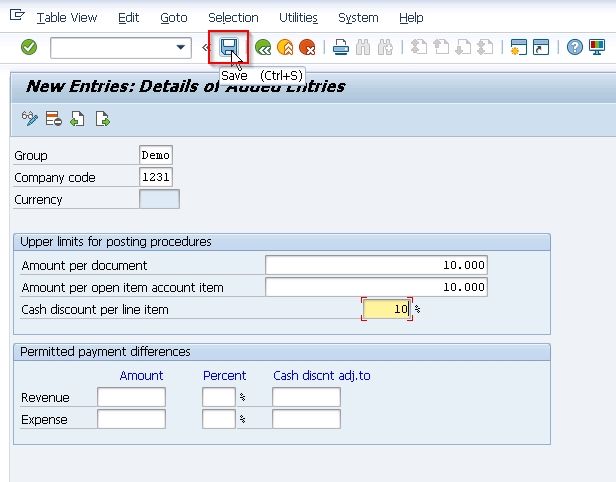
Step-5: Next select your Customizing Request and click on the green tick icon or press Enter to proceed.
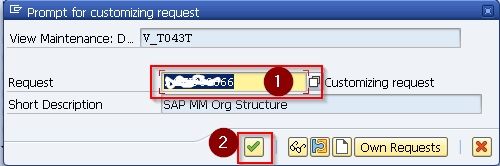
In the status bar below, you will see the Data was Saved message. This means that your tolerance group for employees is successfully defined.
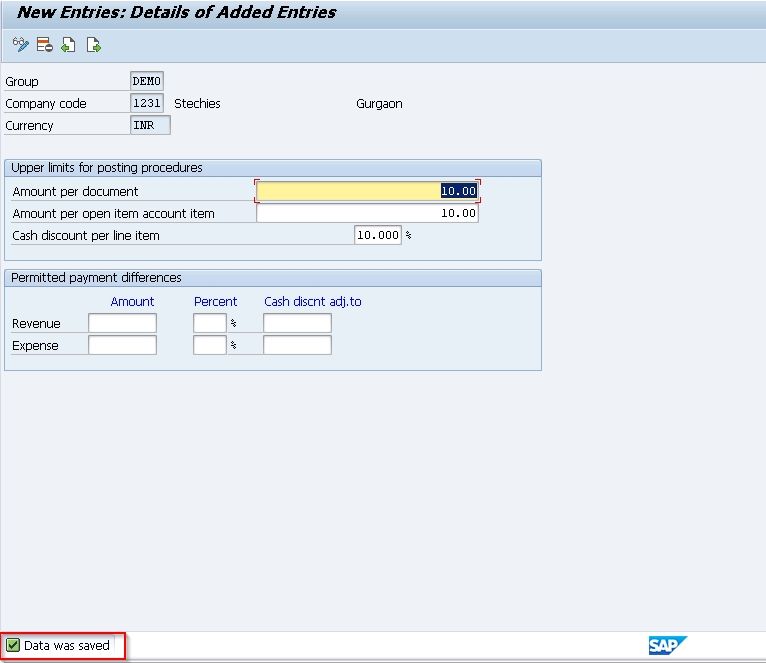
We have created a new Tolerance group DEMO for Employees.
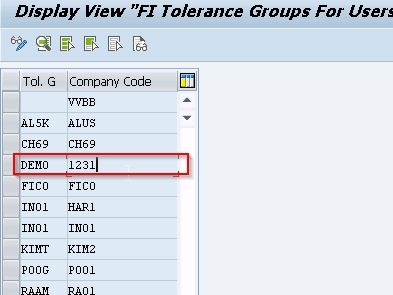
Assign a User to SAP Tolerance Groups
Please follow the steps below to assign a user to SAP Tolerance Group:
Step-1: Execute t-code OBA4 in the SAP command field.
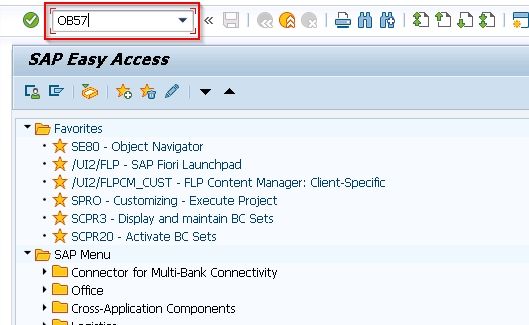
(OR)
Execute t-code SPRO in the SAP command field and proceed further.
.jpg)
Next, click the SAP Reference IMG button.
.jpg)
Navigate to the following SAP Menu path:
SAP Customizing Implementation Guide → Financial Accounting → Document → Tolerance Group→ Assign User/Tolerance groups
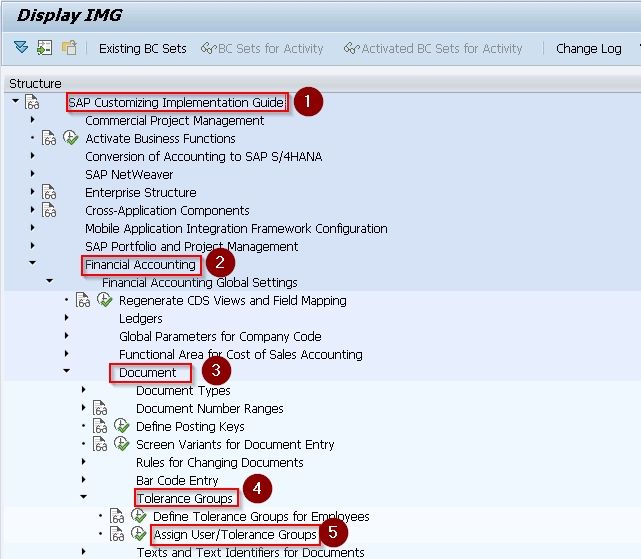
Step-2: Next, on Change View “Assign users –> Tolerance group “: Overview screen, click the New Entries button.
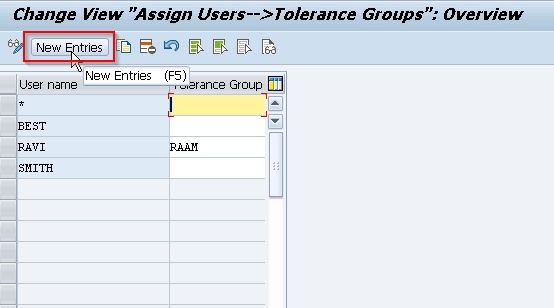
Step-3: Now on the next screen enter the User name and Tolerance group that you want to assign.
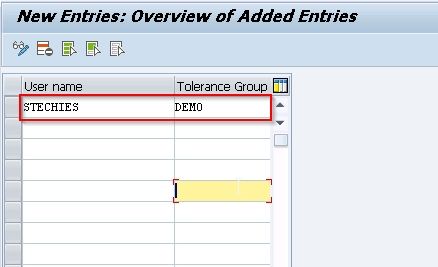
Step-4: Once you have assigned the user to the tolerance group, click the Save icon or press Cntrl+S to save the data.
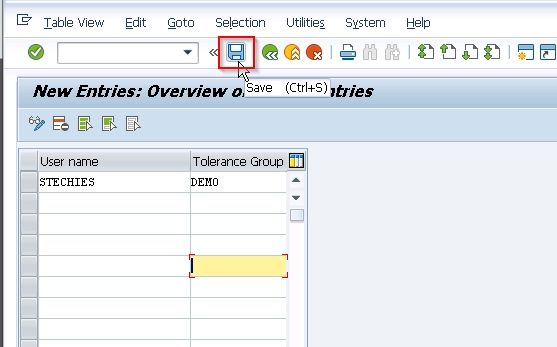
Step-5: Next, select your Customizing Request and then click the green tick icon or press Enter to proceed.
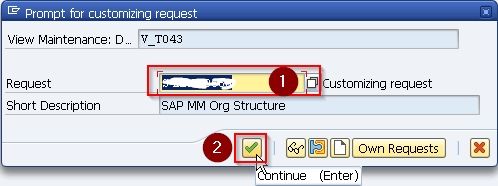
The tolerance group Demo has been assigned to user STECHIES.